Errors
Multiple accounts detected
First, make sure you are using the Chrome browser. Google add-ons do not work well in other browsers
Second, make sure you are using only one Google account per Chrome profile.
Solution:
- Follow this procedure to create a dedicated Chrome profile
- Create a new spreadsheet
- Set up your API key in this new spreadsheet
- Try a GPT() function again
Error: your OpenAI API free trial is expired or inactive.
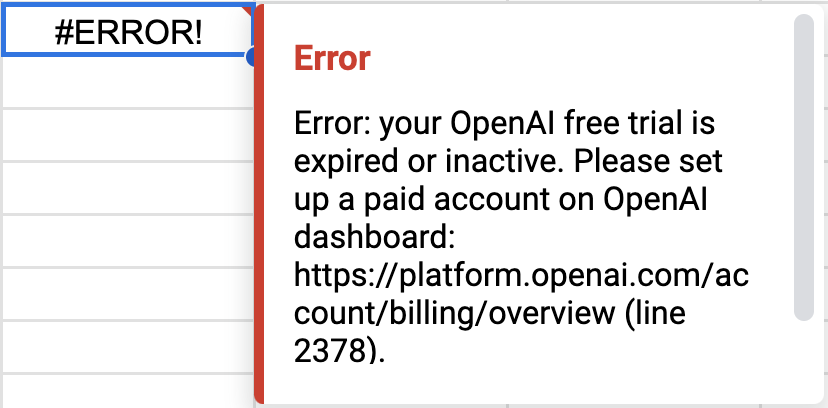
If you see this error message, it means your OpenAI free trial is expired or inactive. Please note the ChatGPT Plus subscriptions DO NOT include paid access to the OpenAI platform.
In order to check for sure, please go to the OpenAI playground and try submitting a prompt. If you get an error there, it means your account requires you to set up a paid account in OpenAI.
Solution: set up a paid account on OpenAI dashboard: https://platform.openai.com/account/billing/overview
Note: verifying your account with a phone number that hasn’t been used before is necessary to benefit from a free trial
Exceeded maximum execution time
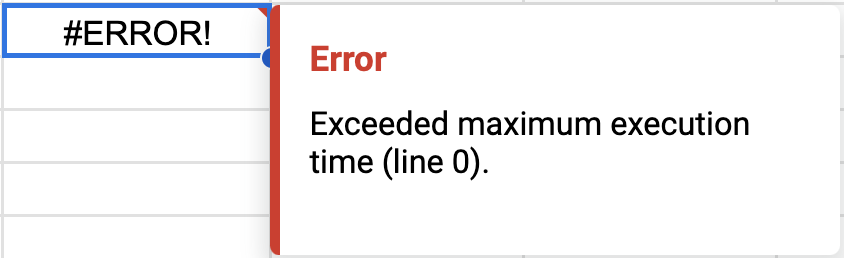
OpenAI API servers are usually under extremely heavy load and the response time depends on the model and your account status.
You can track response times of all models on our OpenAI API response time tracker.
If you see this error message, it means your request took more than 30 seconds which is above the limit of Google Sheets functions. It happens more frequently at peak usage time when OpenAI servers are taking a lot of load.
Solutions:
- Choose a model with a faster response time (text-davinci-003 is usually much faster)
- Try again, outside of peak hours
- Use the Google Docs integration if you want to generate longer content such as blog posts
Note that we are working on a definitive fix of this problem.
Error: Invalid parameter
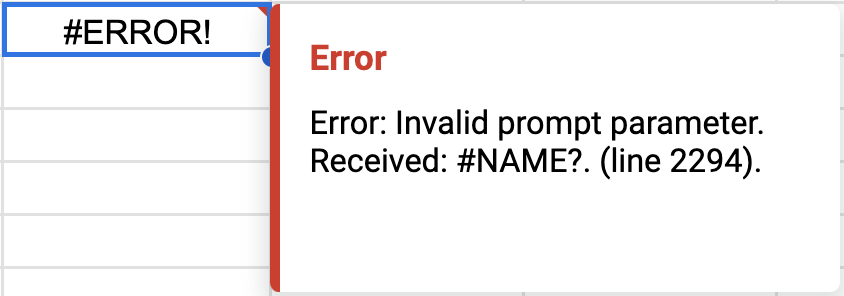
If you see this error message, make sure that:
- you have quotation marks around your prompt if it is not in a cell. This works: =GPT("hello"). This works: =GPT(A1). This doesn't work: =GPT(hello)
- you have quotation marks around your model parameter: "text-davinci-003", not text-davinci-003.
- you are using the correct number format for temperature for your locale: 0.8 or 0,8
- your arguments are in the correct order. See our reference here
Error: Please set OpenAI API key in Extensions menu
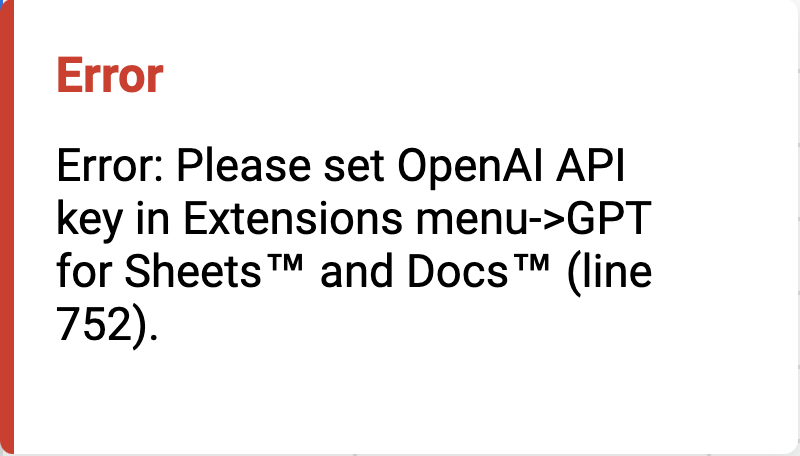
If you see this error message, here’s how you can fix it (2 possibilities depending on your case):
Problem | Solution |
You have not set your API key. | You need to set up your API key. Here’s how. |
You're using multiple Google accounts in the same browser session | Follow these steps to fix it:
1. Follow this procedure to create a dedicated Chrome profile
2. Create a new spreadsheet or new document
3. Set up your API key in this new file
4. Try using a GPT function in Sheets or submitting a prompt in Docs |
Cannot use GPT-4
The GPT-4 API which this extension uses is currently only available via waitlist. The waitlist can be found here: https://openai.com/waitlist/gpt-4-api
The ChatGPT Plus subscription DOESN’T cover usage of OpenAI API and so paying for ChatGPT Plus WILL NOT enable you to use GPT-4 in this extension.
In order to check if you have access, you should go to the OpenAI playground and check if you can select the gpt-4 model there.
Note: given how slow GPT-4 is, it is not recommended to use it in Sheets for now
Response is cut or incomplete
You need to increase the last parameter of the formula: max_tokens. It is the maximum size of the response. You can increase it to a maximum of 4000.
The menu only shows “help”
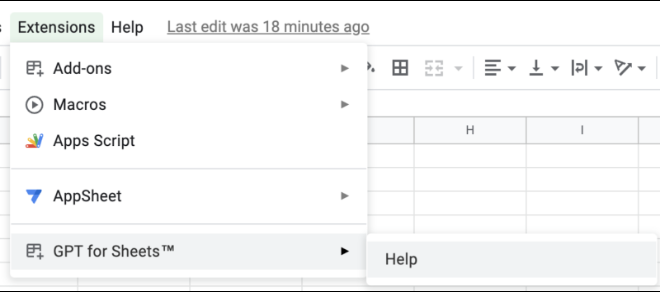
Refresh your spreadsheet, wait 30 seconds, then try to launch the add-on again.
Exception: Service invoked too many times for one day: urlfetch.
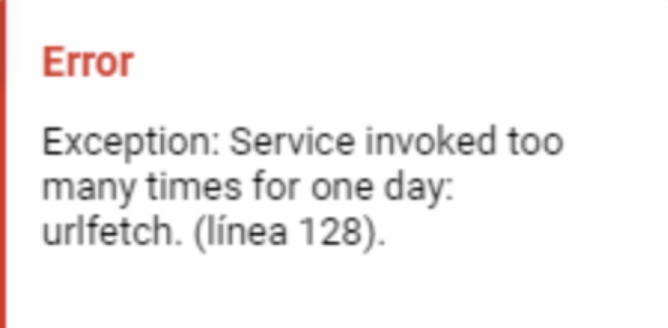
If you see this error message, it means you have reached your daily quota of calls to an external service from Google Sheets.
- Quota for gmail.com accounts: 20k / day
- Quota for Google Workspace accounts: 100k / day
(subject to arbitrary change by Google)
Solution: wait 24 hours
429: Rate limit reached for […] requests per min.
If you see this error message, it means you have reached your limit of requests per minute.
Solution:
Wait one minute then retry.
Long-term solution:
Set up a payment method on OpenAI dashboard in order to increase your rate limit: https://platform.openai.com/account/billing/overview It will be increased to 3500 requests per minute after 48 hours.
#NAME? Unknown function: 'GPT' or 'gpt’
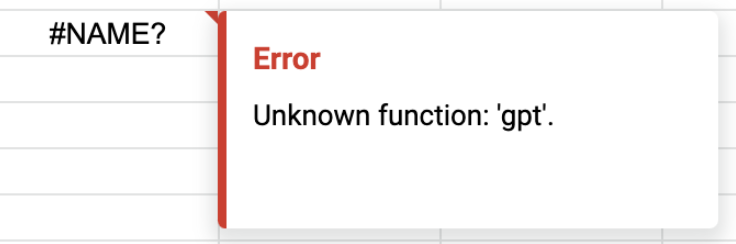
If you see this error message, it means you have not enabled the GPT functions.
Solution: Click Extensions > GPT for Sheets and Docs > Launch sidebar
If you do not see GPT for Sheets and Docs in the Extensions menu, it means you have not installed the extension on the account you’re using.
Formula parse error
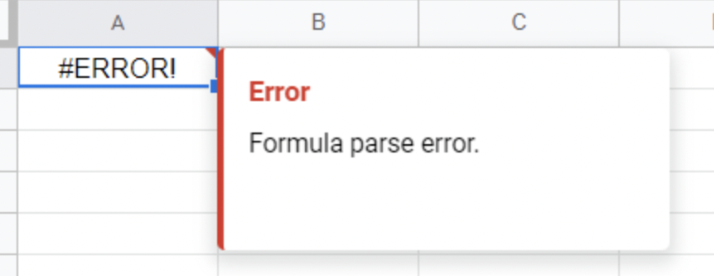
If you see this error message, make sure that:
- you are using the right parameter separator for your locale: , or ;
- your arguments are in the correct order. See our reference here
ScriptError: Authorisation is required to perform that action
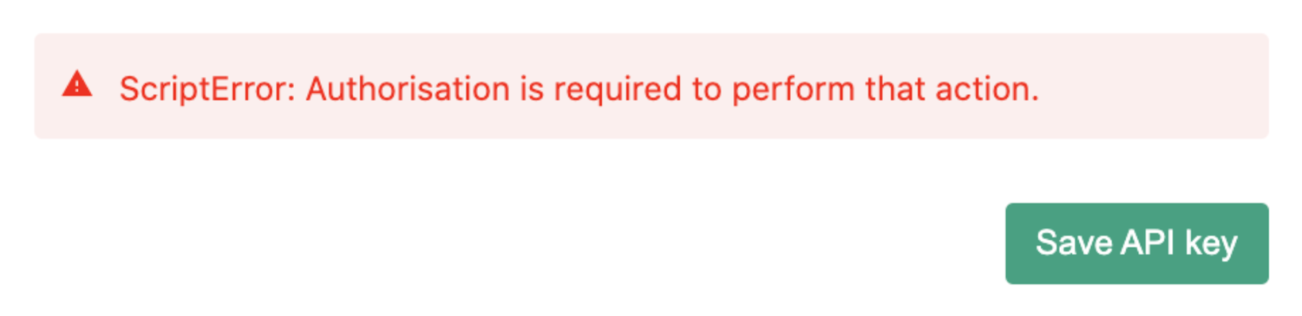
If you see this error message, it means you are likely using multiple Google accounts in the same Chrome session.
Solution:
- Follow this procedure to create a dedicated Chrome profile
- Create a new spreadsheet
- Set up your API key in this new spreadsheet
- Try a GPT() function again