Get started with GPT for Docs
Create and manipulate AI-generated content in Google Docs with the GPT for Sheets and Docs add-on.
This article demonstrates how to use GPT for Docs to create an email draft and adapt its tone to our need, directly from a Google document.
Prerequisites
- You have installed GPT for Sheets and Docs on your account.
- You have created an OpenAI API key and set it up on GPT for Sheets and Docs.
Create a Google document or open a document that you own.
Select Extensions > GPT for Sheets and Docs > Launch.
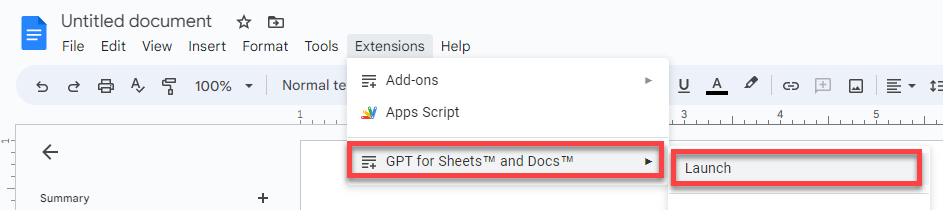
Type your prompt in the sidebar prompt field. We are requesting
Write a congratulations email to my colleagues for the release of GPT for Sheets and Docs.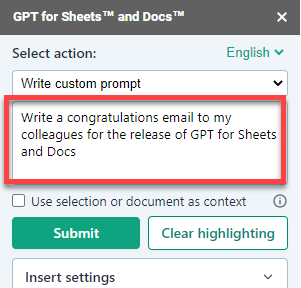
Click Submit.
An email subject and body appear inside the document.
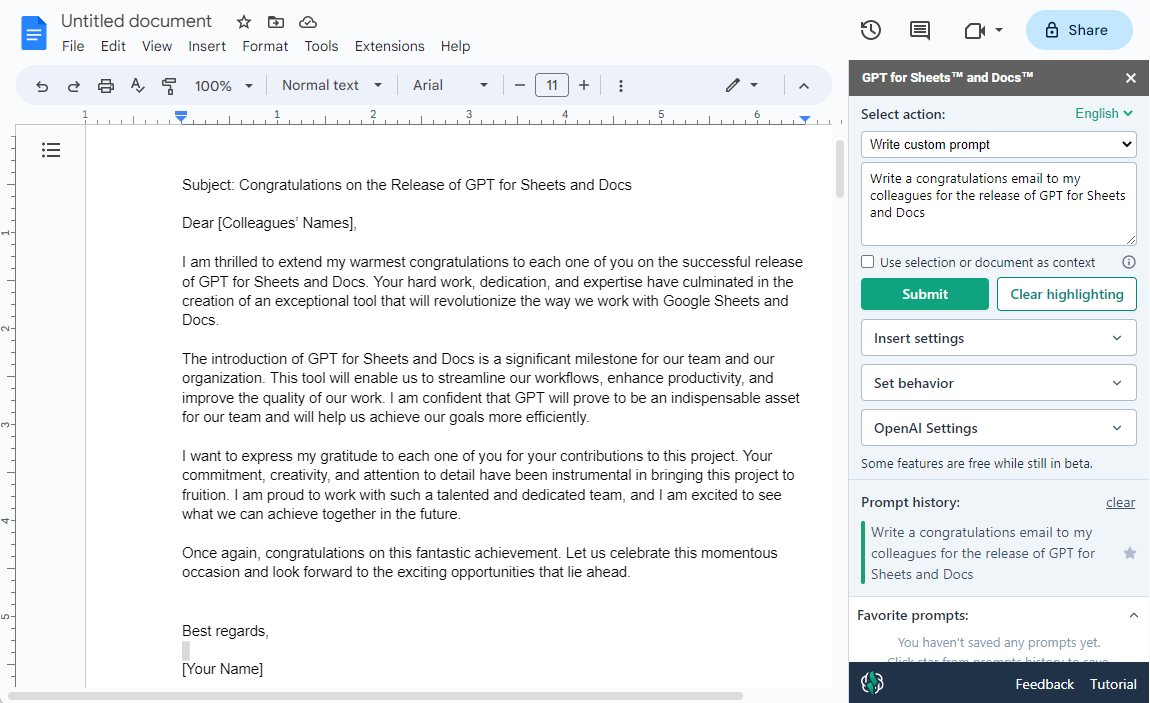
Select the portion of the email you want to adapt. We want to make the last paragraph a bit more humorous.
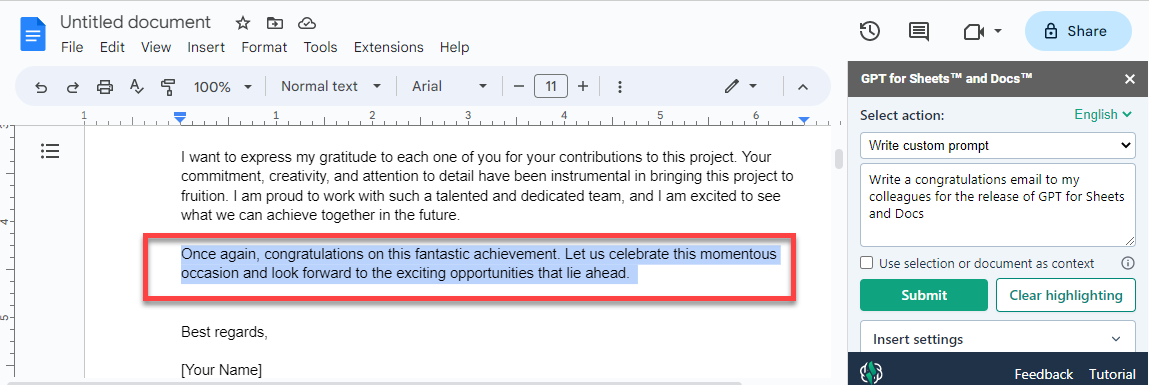
In the Select action dropdown, select Change the tone to and type
humorous, then click Submit.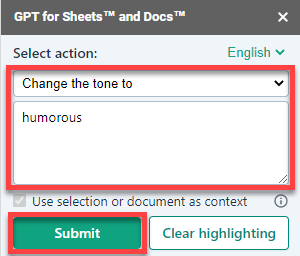
A paragraph with an adapted tone appears under the highlighted section.
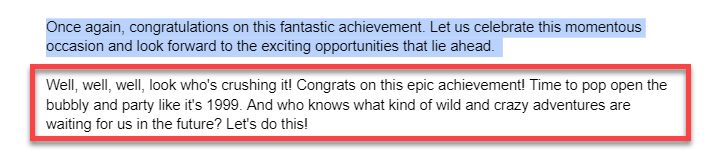 info
infoThe original text is not replaced by the suggestion. It is up to you to choose between the two options.
You have created and fine-tuned an email in a few clicks with GPT for Docs.
Use the preset prompts to translate your email into several languages.