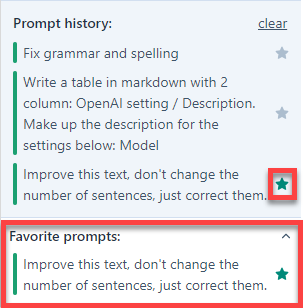GPT for Docs reference
Discover all available features in GPT for Docs. If you are looking for usage examples, click here.
Custom prompt
Use a custom prompt to input a personalized text prompt. Upon submission, content based on the provided prompt is generated and integrated into the body of the document.
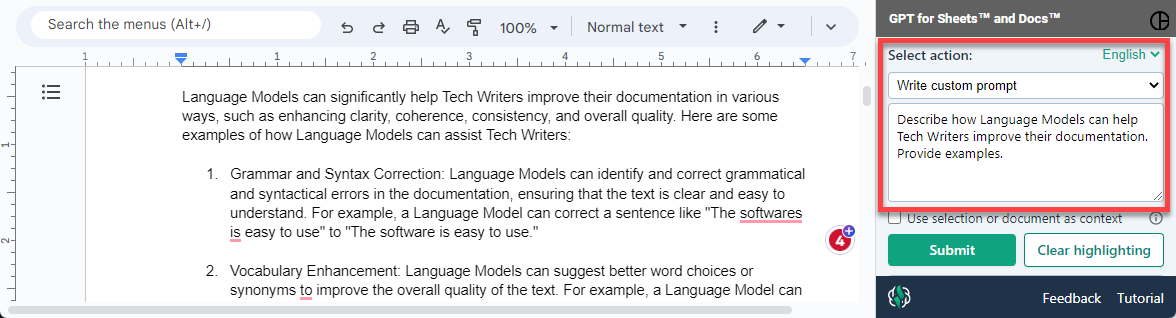
To provide context when sending a prompt (e.g. to add a paragraph to a document), select Use selection or document as context.
Prompt presets
Prompt presets make it easier for you to create a prompt. Simply select what you want to do and it will apply to the full document (size permitting) or to your selection.
| Preset | Description |
|---|---|
| Change the tone to | Rewrite your text to the tone of your choice |
| Fix grammar and spelling | Fix all language mistakes |
| Summarize | Summarize in the format of your choice |
| Translate to | Translate in the language of your choice |
Target language
When generating content in a language other than English, it is preferable to provide the prompt in the target language. Upon choosing a specific language in the menu, all the prompt elements are therefore automatically translated.
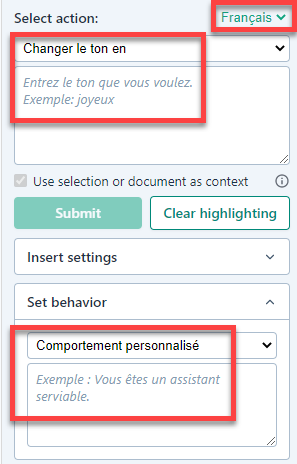
Insert settings
Choose how to insert the reponses into your document by selecting from the following options.
| Insert setting | Description |
|---|---|
| Insert at cursor / below selection | Inserts the content at the current cursor position or immediately below the selected text |
| Insert at [insert] tag | Searches for the [insert] tag in the document and inserts the content at that location |
| Insert at the end of document | Appends the content to the end of the document, after all existing content |
| Highlight insertion | Highlights the inserted content to make it easily identifiable within the document |
| Insert prompt in document | Adds your prompt as a header in the document when inserting the response |
Set behavior
Provide information on the virtual author to produce adaptive, context-aware, creative, efficient, and personalized content. You can choose from a set of behaviors or create your own behavior description.
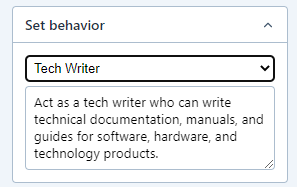
OpenAI settings
| OpenAI setting | Description |
|---|---|
| Model | The pre-trained language model used for generating responses, e.g., gpt-3, gpt-3.5, etc (see our models guide) |
| Temperature | Controls the creativity of the generated output - Higher values (e.g., 1.0) result in more creative outputs, while lower values (e.g., 0.1) make the output more deterministic (see our temperature guide) |
| Max response tokens | The maximum number of tokens (words and punctuation) in the generated response (see our tokens guide) |
| Max input tokens | The maximum number of tokens allowed in the input prompt based on the model limit and the max response tokens limit |
| Presence penalty | A value that penalizes new tokens based on how often they have occurred in the input - Higher values discourage repetition |
| Frequency penalty | A value that penalizes tokens based on their frequency in the training data - Higher values encourage less common words |
| Top P | Alternative option to control creativity - Lower values result in more focused output, while higher values allow for more creative responses Note: Set a high temperature when using Top P |
Prompt history
Your prompt history is saved for the duration of your session. It is deleted when you close the add-on or the browser window.
What is saved in the prompt history:
- Preset or custom sidebar prompt
- "Document prompt" if your prompt is in the document itself
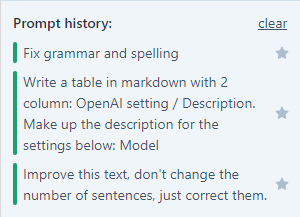
Favorite prompts
Mark prompts as favorites by clicking the star icon. You can easily access these prompts with a single click in the Favorite prompts section. Your favorite prompts are saved across sessions, so they aren't deleted if you close the add-on or the browser window.