Get started with GPT in Excel
Create AI-generated content in Microsoft Excel with the GPT in Excel add-in.
This article demonstrates how GPT in Excel can be used to suggest a tagline for an ice-cream shop, along with various other tasks, all directly from a Microsoft Excel workbook.
Prerequisites
Create a Microsoft Excel workbook or open one that you own.
Click GPT in Excel from the Ribbon's Home tab.

Describe the task you want to get done (here in cell A2):
Write a tagline for an ice-cream shop
In the adjacent cell B2, use the GPT formula to send your task:
=GPT(A2)
The result appears directly in your cell.
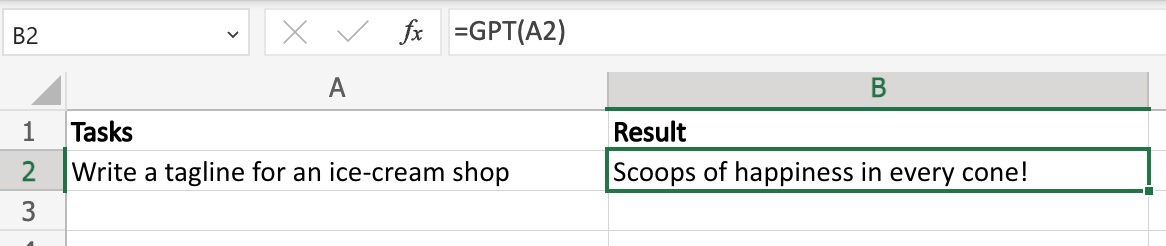
Write additional tasks under the first one.
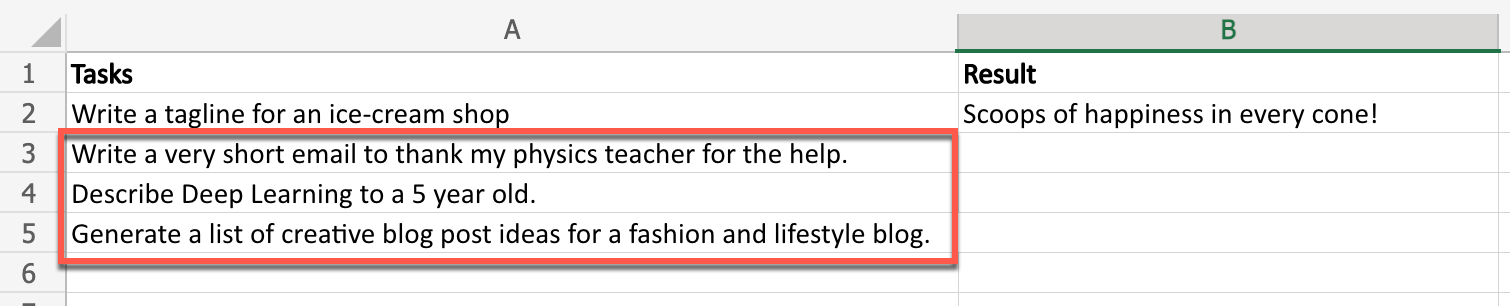
Copy the formula from B2 into the cells below by dragging the bottom right corner of B2 over the desired cells (B3 to B5).
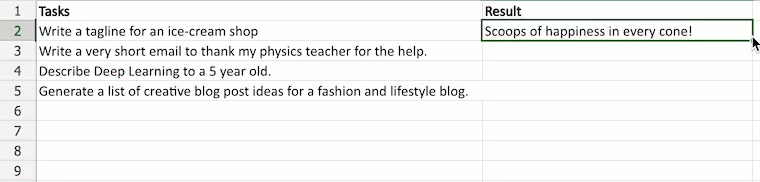 info
infoYou can also copy B2, select all applicable cells and paste it.
You have used the GPT function to perform a few simple tasks in a Microsoft Excel workbook.
Check all existing functions in our reference article.