Set the default max response size for all executions from Google Sheets
Adjust the maximum response size that will be used for all GPT executions from Google Sheets to avoid getting unexpectedly long reponses.
If your response is cut, it means your maximum response size is too low. Find out more about tokens, used to set the maximum response size, in our Token guide.
In the GPT for Sheets sidebar, click Default settings.
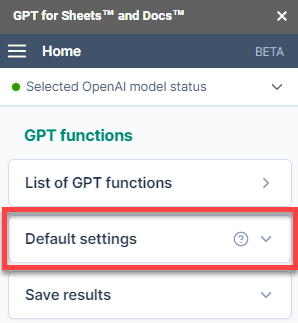
Select a maximum response size (from Short to Long) or type a figure to indicate a number of tokens.
infoThe number of tokens is translated into an approximated number of words in English to help you set the right length.
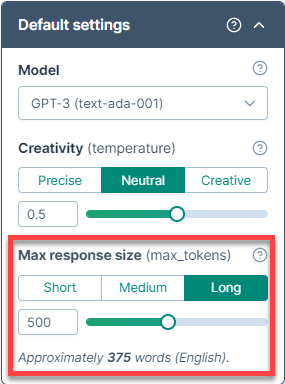
The selected length is now the default maximum size for all GPT executions from Google Sheets. If you refresh existing GPT formulas, the output will take this new parameter into account.
Specify a different maximum response size within a formula with the max_tokens parameter.