Get started with GPT for Sheets
Create AI-generated content in Google Sheets with the GPT for Sheets and Docs add-on.
This article demonstrates how GPT for Sheets can be used to suggest a tagline for an ice-cream shop, along with various other tasks, all directly from a Google spreadsheet.
Prerequisites
- You have installed GPT for Sheets and Docs on your account.
- You have created an OpenAI API key and set it up on GPT for Sheets and Docs.
Create a Google spreadsheet or open a spreadsheet that you own.
Select Extensions > GPT for Sheets and Docs > Launch & Enable functions.
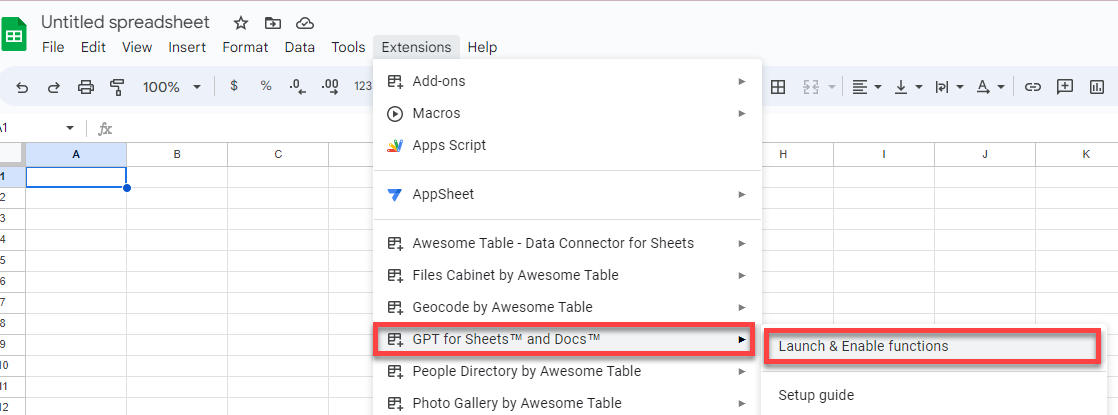
Describe the task you want to get done (here in cell A2):
Write a tagline for an ice-cream shop
In the adjacent cell B2, use the GPT formula to send your task:
=GPT(A2)
The result appears directly in your cell.

Write additional tasks under the first one.
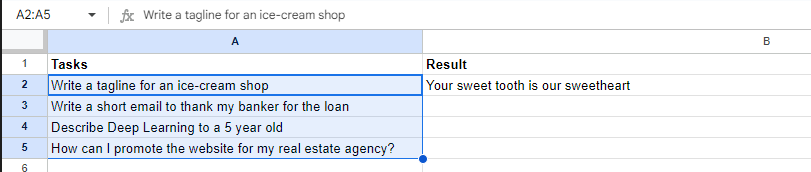
Copy the formula from B2 into the cells below by dragging the bottom right corner of B2 over the desired cells (B3 to B5).
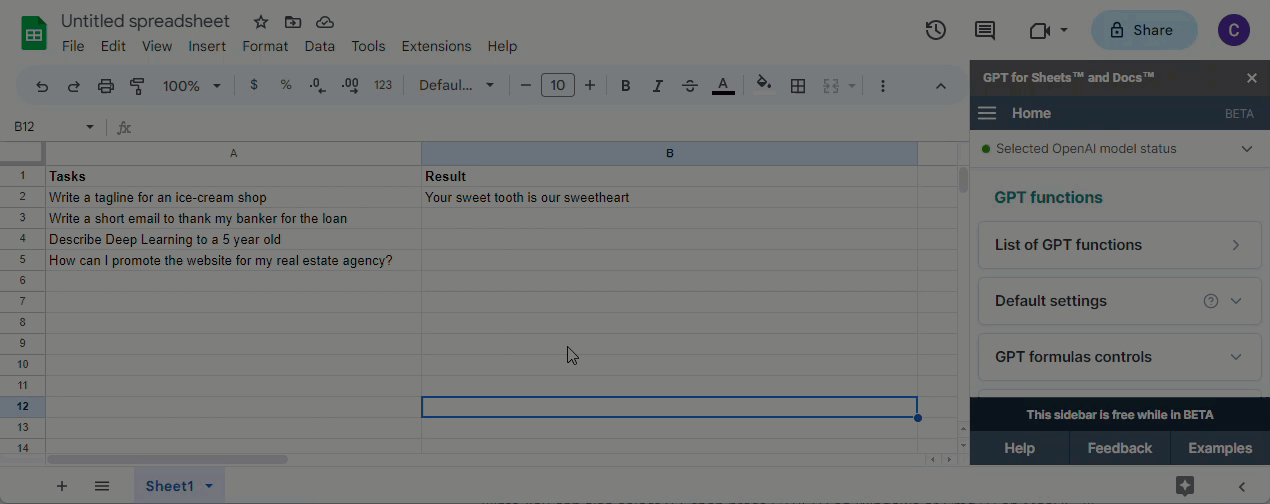 info
infoYou can also copy B2, select all applicable cells and paste it.
You have used the GPT function to perform a few simple tasks in a Google spreadsheet.
- Check all existing functions in our reference article.
- Watch our video tutorials.
- Copy many formula examples from the spreadsheet template.