Manage cache
Generate diverse results from your GPT formulas or minimize costs by reusing previous results.
Prerequisites
- You have opened a spreadsheet containing GPT formulas.
- You have opened the GPT for Sheets and Docs add-on by clicking Extensions > GPT for Sheets and Docs > Launch & Enable functions.
Enable cache to save costs and reuse previous results
You can enable cache usage to avoid paying fees to OpenAI for using the same formula frequently. This mode ensures that results for the same formulas are retrieved from the cache instead of resulting from new API calls.
Open the GPT formulas controls drowpdown.
Click on the Enable cache switch to start saving results.
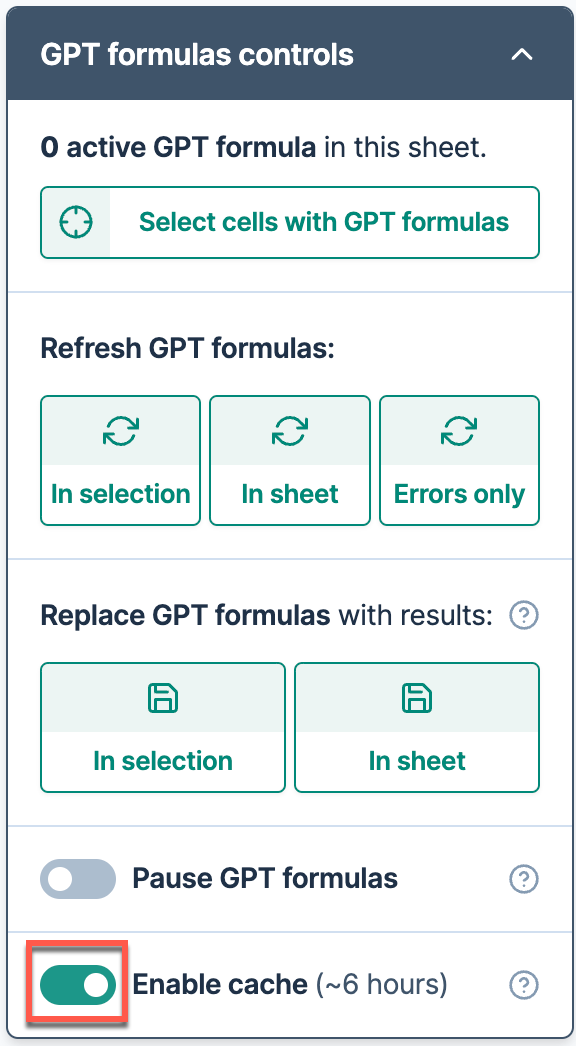
Caching is enabled for GPT formula results in your spreadsheet. You can now save costs and reuse all future results of your GPT formulas.
- You can only cache up to 900 executions.
- The cache will auto-expire after roughly 6 hours.
Disable cache to get varied results to the same formula
If you want to quickly experiment and receive different results for the same formula (for example: dragging a formula), you can disable cache usage. This mode allows for dynamic and varied results from GPT, but incurs additional costs for each execution of the same formula.
Open the GPT formulas controls drowpdown.
Click on the Enable cache switch to get varied results from your GPT formulas.
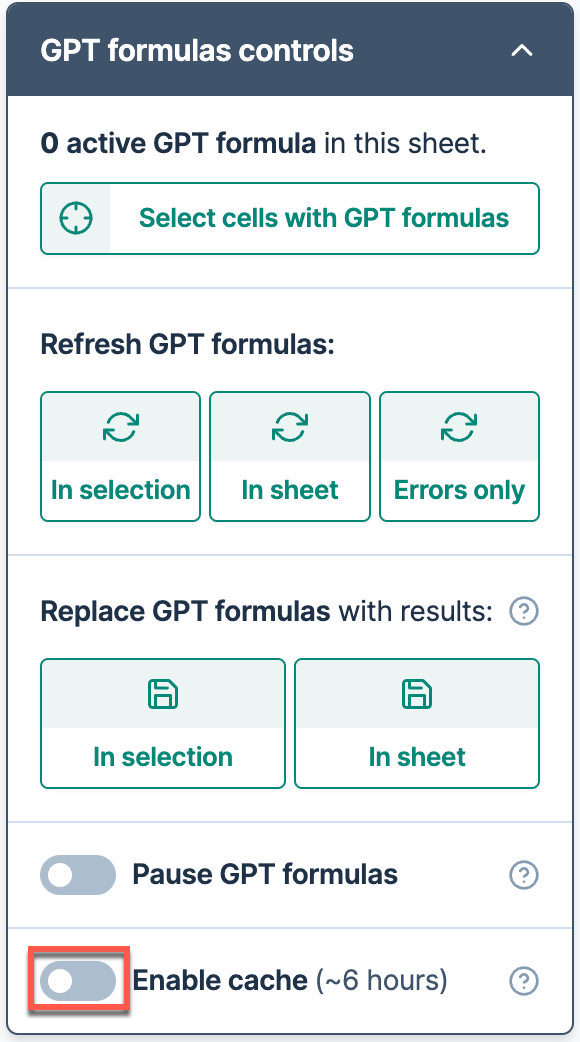
Caching is disabled for GPT formula results in your spreadsheet. Each time the formulas are reloaded, they will be executed again, incur costs, and may return new results.
The Enable cache option is disabled by default on all spreadsheets and will be automatically enabled after 100 successful GPT function executions.